Last Updated on May 31, 2023 by Shivanandana Hegde

Microsoft and Apple have been trying very “hard” to make things work for their mutual benefits platforms. Most of the Apps work just fine. However, iTunes Wifi sync is not working on windows lately.
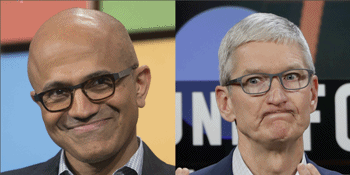
If you weren’t aware (like me), iTunes can connect to your iPhone via Wi-Fi. So, you can sync your phone, backup and transfer files wirelessly. Yeah, who wants to search for that USB Cable every time you want to connect your phone to PC? Right?

However, lately I’ve been constantly having problems with Syncing my iPhone wirelessly via iTunes for Windows. There is a simple solution to this issue of windows iTunes not connecting to iPhone.
The Problem: iTunes not detecting iPhone
iTunes Wi-Fi Sync is not working on Windows PC or laptop.
- iTunes doesn’t scan/connect to iPhone via Wi-Fi even though the settings are turned on.
I hope you know how ‘WiFi Sync’ work in general. If not, below is what you should’ve done already.
Assumptions:
- Both the laptop/PC and iPhone are on the same Wi-Fi network.
- The settings in ‘iTunes for Windows’ that says – “Turn On Wifi Sync” is enabled.
The reason why iTunes WiFi Sync is not working
After much digging, the reason why iTunes cannot connect to iPhone turns out to be a Windows service. It is none other than the “Apple Mobile Device Service“.
You see, ‘Windows Services‘ are an essential part of any software. They enable a Software (or App ) to execute some functionality or background work. Therefore, the main reason why iTunes wi-fi sync is not working on windows is because of the iTune’s service not running or has stopped running.
The Solution: Fix windows itunes not connecting on wifi sync
Just 2 steps to fix this problem.
1) Firstly, restart the “Apple Mobile Device Service”
2) Secondly, keep your iPhone unlocked while connecting to iTunes.
So, how to fix iTunes wifi sync not working you ask? Very easy.
- Open the iTunes, Connect the iPhone to the same wifi and preferably, unlock your iPhone.
- Run a Command Prompt in ‘Elevated’ mode.
- i.e., Search for ‘cmd’ in Start. Right click on it and ‘Run as administrator’.
- Copy the command below. Note that it stops the ‘Apple Mobile Device service’.
net stop "Apple Mobile Device Service"
- After 2 to 5 seconds, Copy the command below and start the ‘Apple Mobile Device Service’.
net start "Apple Mobile Device Service"
- Done! (Don’t forget to unlock your iPhone).
How do you check if this fixed the issue of iTunes wi-fi sync not working on Windows?
Once you run those 2 commands (i.e., restart Apple’s service), go to iTunes App, which was already open by the way. After few seconds, the phone should be recognized and the icon highlighted below should show up. If not, restart the iTunes app and it should detect the phone within few seconds.
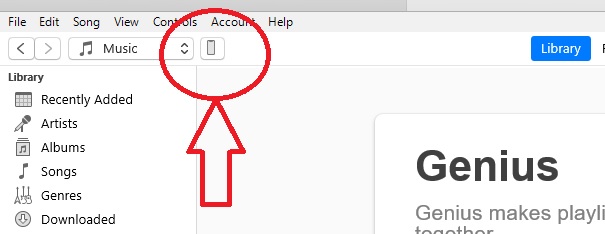
Video showing how to fix iTunes on Windows not connecting to iPhone
Here’s a short video of how to fix the iTunes not syncing with iPhone on Windows.
Did this solution fix your iTunes connection with your iPhone on Windows?
Leave your comments below and let me know.
Cheers! ?
Shivanandana
Fix iOS 14 Battery Drain – Best tips!



4 replies on “iTunes WiFi Sync not working on Windows: Easy Fix”
Yes it worked! Thank you so much!
You just solved my problem, thank you!
Thank you Shivanandana! Worked a charm, appreciated
You also need to make sure the Bonjour Service is running in Windows