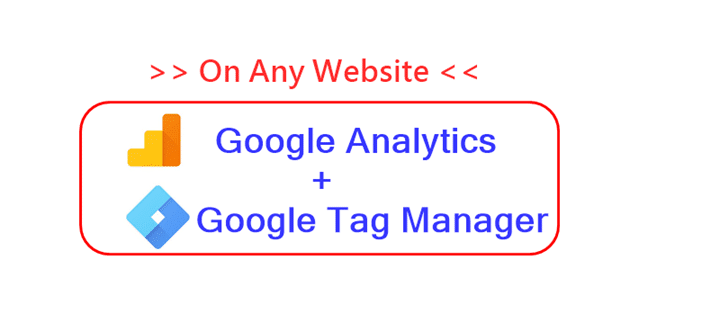Last Updated on October 13, 2020 by Shivanandana Hegde
To install analytics on your website/online business/blog, you should enable tracking of your website as well as tracking of all your digital marketing activities. Trust me, it isn’t as hard as it seems actually.!
Yes, follow this DIY guide and you should be able to get started with Analytics on your website easily within no time (almost )!
As of today, You can install Analytics, on any website/e-business/blog in two main ways:
|
The second method is almost deprecated, so this post is all about doing it via Google Tag Manager.
If you are wondering what is Tag Management System (TMS) and should you go for it? – Visit this article and watch the video there to understand.
Now, if you know about TMS (or GTM) & wondering if you can do it by yourself? Hummm.. as I said, it is pretty simple actually.
Watch the DIY video on how to install and get the POWER of analytics on your website with Google analytics and GTM: ![]()
Why did I pick TMS over Native implementation to install analytics?
First of all, it is evident from my previous videos and articles that TMS offers more control. Secondly, above all, to start analytics on any website, it is important to note the flexibility that TMS offers.
For Example: – You just installed Google analytics on your website today. Now, let’s say you want to start tracking user behavior – like button click etc from tomorrow, doing it via TMS is very easy and really flexible and you don’t have to mess around with your website’s source code!
Finally, what can you expect after installing Analytics on your website?
Since images speak more than words, I am not going to write another paragraph. Furthermore, have a look at the dashboards/reports below in the image slider.
Some Google Analytics -Reports :- [Right Out of the Box] – [ Account – Digilitica ]
Remember:- This is just the tip of the iceberg! There is so much more to discover about a website.
So, stay tuned for my next posts!