Last Updated on November 18, 2024 by Shivanandana Hegde
Can an old laptop be upgraded? Of course, it can be. In this post, I’ll briefly explain how to upgrade an old laptop to be on par with this generation of laptops. Upgrade an old laptop with these 5 simple upgrades: RAM, SSDs, processors, and more. Learn why upgrading can improve performance and extend usability.’
Introduction
Are you holding onto an aging laptop that struggles to keep up with today’s demands? Don’t toss it aside just yet! Upgrading an old laptop can dramatically boost its speed, storage, and overall performance—without breaking the bank. With just a few simple upgrades, you can make your trusty device feel brand new. Let’s explore the top five easy upgrades and the compelling reasons why investing in them is a smart move.
Why Upgrade an Old Laptop?
Older laptops often fall short due to outdated components, but upgrading can:
- Improve system speed and responsiveness.
- Enhance storage capacity to meet modern needs.
- Increase compatibility with current software and networks.
- Prolong the life of your device, saving money in the long run.
Now, let’s dive into the five essential upgrades to get started.

1. Replace RAM to upgrade an old laptop
RAM (Random Access Memory) plays a vital role in multitasking and overall system performance. Many older laptops come with 4GB or less, which can cause sluggish behavior when running modern applications.
Benefits of Upgrading RAM
- Faster program loading times.
- Seamless multitasking between apps.
- Improved gaming and video editing capabilities.
How to Upgrade RAM in old laptops:
- Check your laptop’s maximum RAM capacity.
- Purchase compatible RAM modules (DDR3 or DDR4, depending on the system).
- Install the RAM by accessing the laptop’s memory slot—most often located under a panel on the back.
2. Upgrade Storage: Switch to SSD for a Speed Boost
If your laptop still relies on a traditional hard disk drive (HDD), swapping it out for a solid-state drive (SSD) is a game-changer. SSDs provide faster data retrieval and lower power consumption.
Why Choose an SSD Over an HDD?
- It speeds up boot times dramatically.
- It makes file transfers and program launches almost instantaneous.
- SSDs are more durable as there are no moving parts like HDD (which has rotating disks).
Steps to Install an SSD and Replace HDD:
- Backup your data from the current drive.
- Remove the existing HDD.
- Replace it with a compatible SSD (SATA or NVMe).
- Reinstall your operating system or clone the old drive.
3. Processor Replacement: A More Complex Option to upgrade an old laptop
Upgrading a laptop’s processor (CPU) can significantly boost performance but is more challenging due to hardware limitations. Most laptops have soldered CPUs, making upgrades possible only in select models.
When Can You Upgrade the Processor?
• If your laptop uses a socketed (not soldered) CPU.
• If the motherboard supports newer processors.
Why Upgrade the Processor?
- Enhanced computational power for heavy tasks.
- Better support for high-end software.
If upgrading isn’t feasible, consider pairing this step with other upgrades, like RAM or SSD, for noticeable improvements.
Refer to an older but relevant post where I’ve shown How I upgraded my laptop processor from Intel i3 to i7 – with details
Results Were Fascinating!
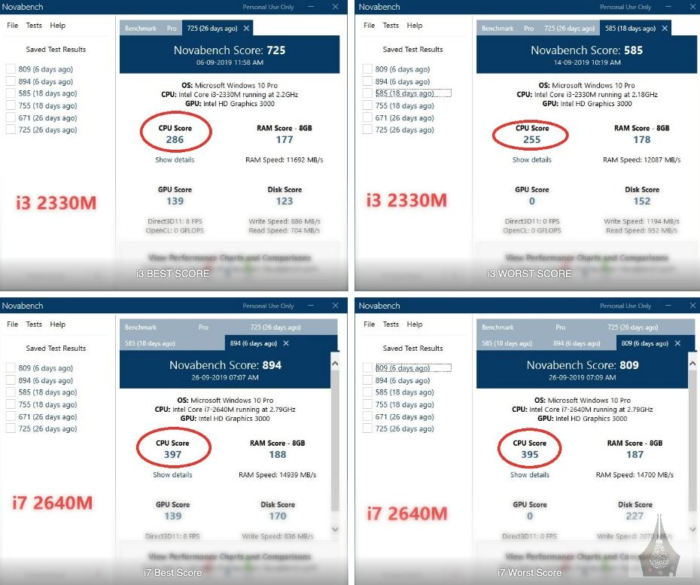
4. Improve Connectivity with a Network Card (WiFi) Upgrade
Outdated network cards can limit your access to high-speed internet. Upgrading to a modern Wi-Fi card can improve connectivity, enabling faster downloads and smoother streaming.
The main reason to upgrade an old laptop’s WiFi Card
- Access to dual-band (2.4GHz and 5GHz) Wi-Fi for better speed and range.
- Improved compatibility with modern routers.
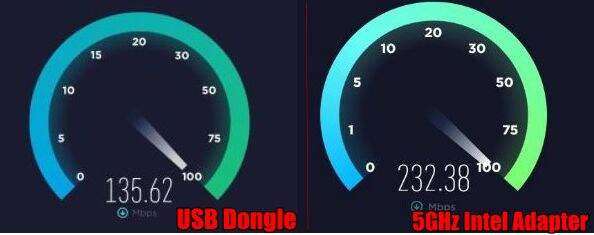
How to Upgrade the WiFi card of an old laptop?
- Identify your laptop’s current network card.
- Purchase a dual-band or Wi-Fi 6-compatible card.
- Replace the card via an accessible slot or USB adapter.
You may like to read this post where I’ve upgraded the network card of my old laptop from 2.4GHz Wifi to 5GHxz, dual-band WiFi adapter.
5. Repurpose the Optical Drive for Extra Storage
Many older laptops have optical drives that are rarely used today. I have used this space and repurposed it with a hard drive caddy. This allowed to me add more storage. I’ve added SSD storage.
Benefits of Utilizing the Optical Drive:
- Expand storage without replacing the primary drive.
- Use the slot for additional HDD or SSD storage.
How to upgrade the optical drive of an old laptop:
- Remove the existing optical drive.
- Insert a compatible caddy with a second HDD or SSD.
- Secure the caddy and configure the new storage.

Summary: Is it still worth upgrading an old laptop?
Upgrading an old laptop doesn’t require a tech-savvy background or a hefty budget. By enhancing key components like RAM, storage, and connectivity, you can extend the life of your laptop and meet modern performance standards. Plus, it’s a sustainable choice, reducing electronic waste while saving you money.
So, before you consider replacing your aging laptop, try these five easy upgrades. You’ll be amazed at the transformation—and your wallet will thank you. 🙂
- Repair vs. Replacement: Selection of the best end-of-life scenario for small household electric and electronic equipment based on life cycle assessment
- Kaspersky reports on why people are not upgrading their old devices.


