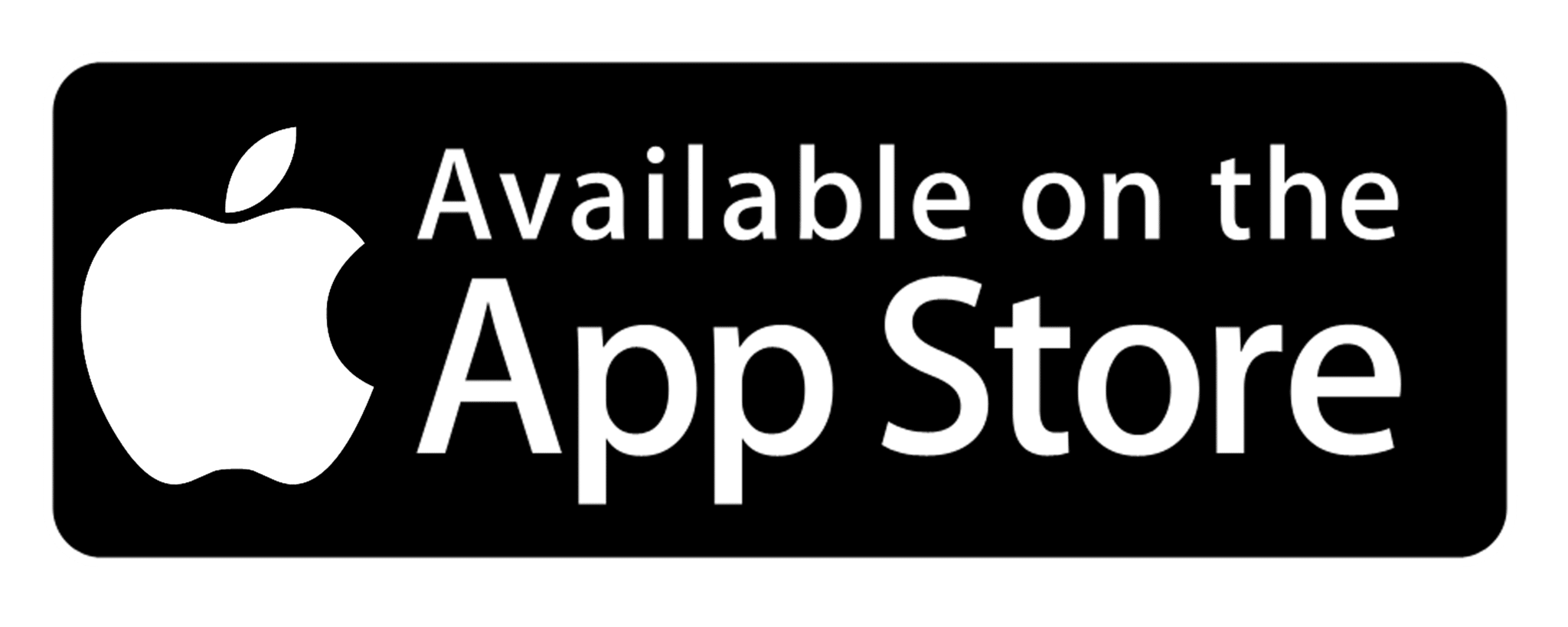Last Updated on April 9, 2021 by Shivanandana Hegde
You can share your mobile screen to another mobile phone or PC by following few simple steps. It is easy, efficient, allows remote control and it’s free too!
This method of mobile screen share works well for both Android to Android / iPhone to iPhone or cross devices. Also it works without any problem to between desktop computers too.
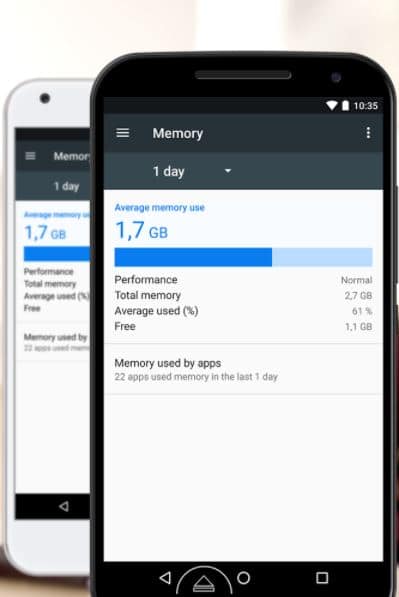
Recently, one of my relative, thousands of miles away needed my help to perform a slightly ‘tech-savvy’ operation on her mobile. That’s when I realized the need of this article.
You may face similar situation and this is a simple guide to watch the screen, control a phone from another phone, change settings on other phone from your phone, fix problems etc. etc.
What do you Need to share mobile screen remotely?
- Just 2 Apps. – Teamviewer and Quick Support
Android Apps to remote connection
| Teamviewer from Google Play Store | Quick Support from Play store |
 |  |
iPhone/iPad Apps to allow/control other phones
Teamviewer has a good repo in the digital industry. It includes encryption based on RSA private-/public key exchange and AES (256 bit) session encryption. This technology is based on the same standards as https/SSL and is considered completely safe by today’s standards. The key exchange also guarantees full, client-to-client data protection.
How to do it?
After you and other person install the apps. You both get unique IDs. The one who wan to share their screen has to give their ID to the other person. He/she then enters the number and you will get a prompt to Allow/Reject. Once you allow, your screen sharing session will start.
Note: On iPhones, you have to hold down ‘record-screen’ button and select TeamViewer from the options. You can then begin sharing your mobile screen.
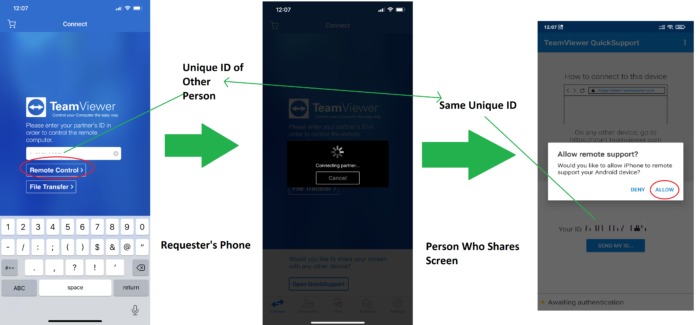
Good luck!
By the way, do you know about the best pocket sized, powerful, Bluetooth speaker? Read more here.